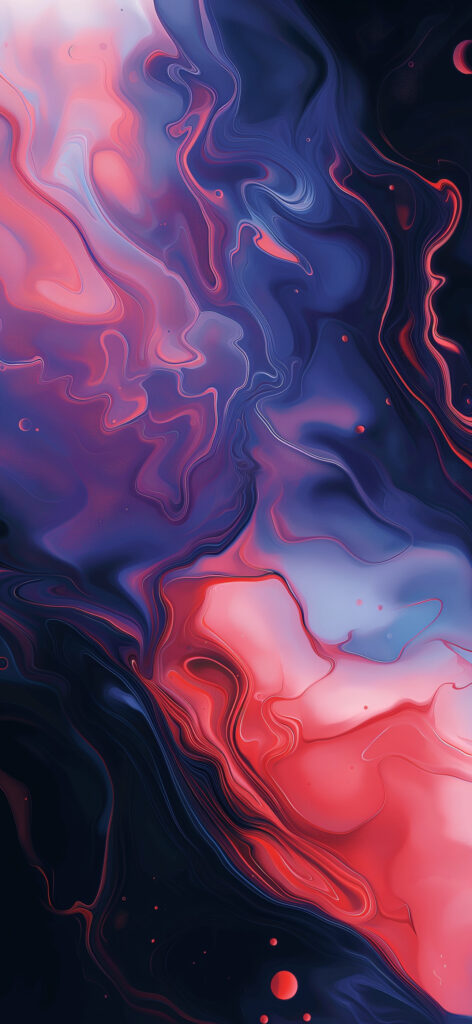Customizing your iPhone with a unique wallpaper is a great way to showcase your personal style. Whether you’re using an artistic creation, a cherished photo, or a stunning landscape shot, having the right iPhone wallpaper size ensures your image looks perfect on your device. This guide provides updated information on iPhone wallpaper sizes, including the latest models, and explains how to set up wallpapers effectively.
Why Custom Wallpapers Matter
Wallpapers allow users to personalize their devices, making them stand out in a sea of similar smartphones. Apple offers users the flexibility to set custom wallpapers for both the lock screen and home screen, enhancing the user experience.
Screen Resolutions for iPhone Models
Each iPhone model has a specific screen resolution, which determines the optimal iPhone wallpaper size. Here’s an updated list of screen resolutions for various iPhone models, including the latest releases:
| Device Name | Screen Resolution | Aspect Ratio |
|---|---|---|
| iPhone 6 | 750 x 1334 | 9:16 |
| iPhone 6 Plus | 1080 x 1920 | 9:16 |
| iPhone 6s | 750 x 1334 | 9:16 |
| iPhone 6s Plus | 1080 x 1920 | 9:16 |
| iPhone SE (2016) | 640 x 1136 | 9:16 |
| iPhone 7 | 750 x 1334 | 9:16 |
| iPhone 7 Plus | 1080 x 1920 | 9:16 |
| iPhone 8 | 750 x 1334 | 9:16 |
| iPhone 8 Plus | 1080 x 1920 | 9:16 |
| iPhone X | 1125 x 2436 | 9:19.5 |
| iPhone XS | 1125 x 2436 | 9:19.5 |
| iPhone XS Max | 1242 x 2688 | 9:19.5 |
| iPhone XR | 828 x 1792 | 9:19.5 |
| iPhone 11 | 828 x 1792 | 9:19.5 |
| iPhone 11 Pro | 1125 x 2436 | 9:19.5 |
| iPhone 11 Pro Max | 1242 x 2688 | 9:19.5 |
| iPhone SE (2020) | 750 x 1334 | 9:16 |
| iPhone 12 | 1170 x 2532 | 9:19.5 |
| iPhone 12 mini | 1080 x 2340 | 9:19.5 |
| iPhone 12 Pro | 1170 x 2532 | 9:19.5 |
| iPhone 12 Pro Max | 1284 x 2778 | 9:19.5 |
| iPhone 13 mini | 1080 x 2340 | 9:19.5 |
| iPhone 13 | 1170 x 2532 | 9:19.5 |
| iPhone 13 Pro | 1170 x 2532 | 9:19.5 |
| iPhone 13 Pro Max | 1284 x 2778 | 9:19.5 |
| iPhone 14 | 1170 x 2532 | 9:19.5 |
| iPhone 14 Plus | 1284 x 2778 | 9:19.5 |
| iPhone 14 Pro | 1179 x 2556 | 9:19.5 |
| iPhone 14 Pro Max | 1290 x 2796 | 9:19.5 |
| iPhone 15 | 1179 x 2556 | 9:19.5 |
| iPhone 15 Plus | 1284 x 2778 | 9:19.5 |
| iPhone 15 Pro | 1179 x 2556 | 9:19.5 |
| iPhone 15 Pro Max | 1290 x 2796 | 9:19.5 |

How to Set a Wallpaper That Fits Perfectly on Your iPhone Background
Setting an iPhone wallpaper that fits the phone background perfectly is a relatively straightforward process. If you have managed to get the right iPhone wallpaper size, the next thing is to choose a wallpaper and display it in the background. To do this:
- Navigate to Settings: Open the Settings app on your iPhone.
- Select Wallpaper: Tap on “Wallpaper” and then “Choose a New Wallpaper.”
- Choose Your Image: Browse through your photos and select the image you want to use.
- Adjust the Image: Pinch to zoom in or out and move the image until it fits perfectly on your screen. Disable “Perspective Zoom” if you want the image to stay static.
- Set the Wallpaper: Tap “Set” and choose whether you want the image for your lock screen, home screen, or both.
Beautiful iPhone Wallpapers
Try out one of our stunning wallpapers perfectly sized for the iPhone 15 or earlier. You can find more iPhone wallpapers in our catalogue.
Creating Custom Wallpapers with Canva
If your image doesn’t fit perfectly, you can use Canva to create a custom wallpaper with the exact iPhone wallpaper size.
- Download Canva: Install Canva from the App Store.
- Create Custom Dimensions: Open Canva, tap on “Create a Design,” and select “Custom Dimensions.”
- Enter Screen Resolution: Use the resolution from the table above, ensuring the width and height are correctly input for portrait orientation.
- Design Your Wallpaper: Use Canva’s tools to add images, text, and other elements to your design.
- Download Your Design: Save the finished design to your photos.
- Set the Wallpaper: Follow the steps above to set your newly created wallpaper.
Additional Apps for Custom Wallpapers
While Canva is a great tool, other apps like Adobe Spark and PicsArt also offer excellent options for creating and customizing the wallpaper sizes tailored to your iPhone’s screen.
By following these steps, you can ensure your iPhone wallpaper looks stunning and fits perfectly, reflecting your unique style and preferences.